Tutorial Unlocking - Flashing - Recovery - Root Redmi Note 4x (Mido) Qualcomm using EDL Flashing
 |
| images : kimovil.com |
Unlock Bootloader without official unlocking may cause the phone get bricked. If you are new for unlocking bootlader, root, and flashing please unlock xiaomi devices with official unlock using tutorial in here
If you are confident and aware of the situation, you can see the tutorial below:
Preparation:
-Before signing in Windows 7/8/10 x64 do not forget Disable Driver Signature Enforcement
-DFC Cable
-USB Data Cable must be Original-Battery minimum 50%
-Enable USB DebuggingGo to About phone> tap MIUI version click 7x to activate Developer OptionsGo to Additional settings> Developer options> USB debugging> EnableEDL
Method (Using DFC Cable, since the mode command prompt edl mode is turned off this type)
Download:
# Download and Extract Redmi Note 4X / Note 4 Qualcomm Fastboot ROM (ext * .tgz)
# Download and Install MiSetup2.2.0.7032_2717 # Download and Install MiFlashSetup.msi # Connect DFC Cable to PC / Notebook
# PC will install device driver
# Go to Device Manager and phone will be detected Qualcomm HS-USB QDLoader 9008 (COM5) at the bottom of COM PortsNote: - Driver Signature Enforcement: Recommended Disable. Reboot PC in Advanced Mode and Select Disable Driver Signature.Disable Driver Signature Enforcement in Windows 7/8/10 64-Bit
# Click Browse My Computer on Driver Software
# Select Path Xiaomi FolderNote: - If Folder is not yet available, Install Mi FlashWin 32 bit C: Program Files (x86) \ Xiaomi \ MiPhone \ Qualcomm \ DriverWin 64 bit C: \ Program Files \ Xiaomi \ MiPhone \ Qualcomm \ Driver# Choose Install Driver Software anyway
# Wait for driver installation successfull# After Driver installed sucessfully can be checked Ports section as Qualcomm HS-USB
EDL Flashing
- Mi Flash Tool:Flashing ROM is recommended using Windows 64-Bit because some users experience bricked devices using 32-BitROM links used Fastboot ROM files(File Extension * .Zip is Recovery ROM, * .tgz or * .tar is Fastboot ROM)
# Open Mi Flash Tools and right-click "mi flash tool.exe", then select "Run as administrator"
# Click Select and select the ROM folder you have previously extractedNote:
- Path ROM folder as example D:\mido_global_images_V8.1.15.0.MCFMIDI_20170216.0000.00_6.0
# Click Refresh and visible device detected as COM on Mi Flash Tool(Detected as COM 5 on PC used here)
# Choose clean_all option# Click Flash and wait for the process around 160-200 seconds until success / flash doneAfter success, unplug the USB cable and press the power button until Mi LOGO appears, wait about 10 minutes
source and credit to redminote4 @kaskus
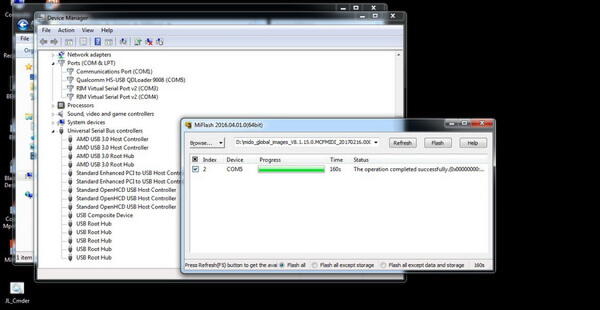
Comments
Post a Comment